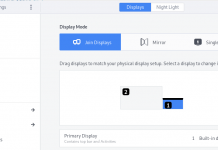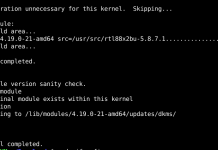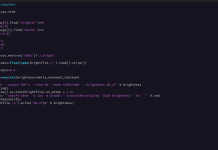I’ve observed that running a filesystem check (fsck) on the disk doesn’t permanently resolve issues, as they tend to recur within a few days.
Interestingly, the frequency and severity of these problems appear to be significantly higher on Solid State Drives (SSDs) compared to traditional Hard Disk Drives (HDDs). However, I’ve identified some steps that can provide a temporary fix.
To initiate a filesystem check, execute the following command, ensuring that you replace ‘/dev/sda1’ with the correct partition as indicated by the system:
|
1 |
fsck -fy /dev/sda1 |
In instances where the system successfully boots post-check, you might encounter issues with the package management system. Should you receive an error upon running sudo apt-get update, don’t be alarmed. Proceed with these commands in sequence to potentially resolve the issue:
|
1 2 3 4 |
sudo apt-get update sudo apt-get clean sudo apt-get update sudo apt-get upgrade |
From my observations, there appears to be a significant underlying issue with SSD support in Ubuntu, which I believe warrants attention and resolution by the community.
A potential root cause of these issues could be improper system shutdowns. This insight suggests a need for further investigation and possibly, a comprehensive solution to ensure system stability and reliability, especially for SSD users.

The fsck (File System Consistency Check) command is used to check and repair filesystems in UNIX and UNIX-like operating systems. Here’s a simplified overview of some common parameters used with fsck:
|
1 2 3 4 5 6 7 8 9 10 11 12 13 |
-A: Check all filesystems defined in /etc/fstab. -N: Show what would be done but do not execute (dry run). -R: Check all filesystems in /etc/fstab except the root filesystem. -T: Do not show the title on startup. -V: Verbose mode. Show what is being done. -a: Automatically repair the filesystem without any questions (use with caution). -r: Interactive repair mode, which asks questions before making repairs. -t: Specify the type of filesystem to check (e.g., ext4, ntfs). -C: Display progress bar (not available with all filesystem types). -f: Force checking even if the filesystem seems clean. -p: Automatically repair ("preen") the filesystem without any questions (similar to -a but safer). -y: Assume "yes" to all questions asked by fsck (similar to -a, it will attempt to fix found problems). -c: Check for bad blocks on the disk, marking them as unusable. |
It’s important to note that not all options are compatible with every filesystem type. You should refer to the specific fsck manual page for the filesystem you are checking (e.g., fsck.ext4, fsck.vfat) for a complete list of options and more detailed information. To view the manual page, you can use the man command in your terminal, like man fsck or man fsck.ext4.