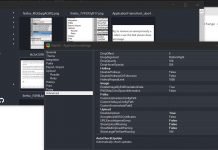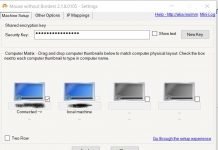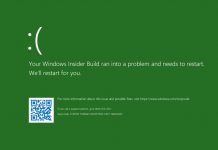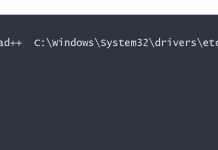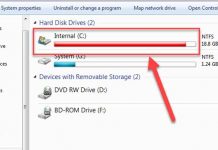Windows RDP: An authentication error has occurred remote desktop windows 10
Problem
If you have direct/local access to the machine you are trying to connect to.
1. Press Windows Key+R -> In the run box type sysdm.cpl {enter} -> Remote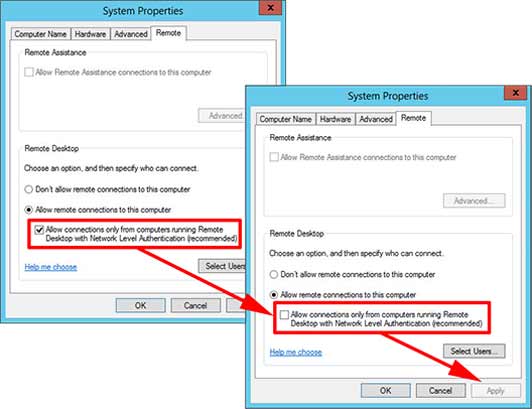
2. Remove the tick from Allow connections only from computers running Remote Desktop with Network Level Authentication (recommended).
3. Try again.
Disable RDP Network Level Authentication via Group Policy
If the destination server is in a remote data center or remote location, and you cannot access the System Properties, you can turn this option off with group policy, and wait a couple of hours.
1. Click Start, write Group Policy Management > Either create a new group policy object and link it to the OU containing the problem machine, or edit and existing one. (Here on my test network I?m going to edit the default domain policy WARNING this will disable this feature on all machines in a production environment!
2. Navigate to:
- Computer Configuration.
- Administrative Templates.
- Windows Components.
- Remote Desktop Services.
- Remote Desktop Session Host.
- Security
3. Locate the Require user authentication for remote connections by using Network Level Authentication policy.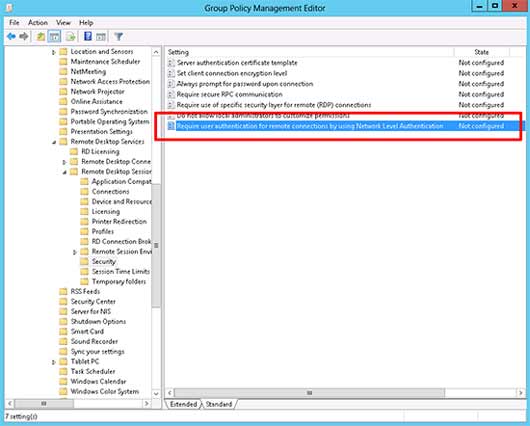
4. Set the policy to Disabled > Apply > OK > Close the Group Policy Management Editor.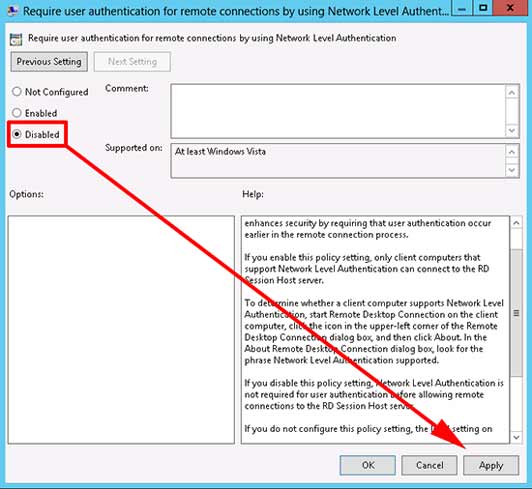
5. How long before the Group Policy will affect the target machine? Group policies are processed when a machine starts up, after this they are processed again, (only if they have changed), the time period varies (so all clients do not update at the same time). The interval is 90 minutes, with a random offset off 30 minutes. So the maximum time it can possibly take is 2 hours (120 minutes). Note: this is the default setting, it can be manually changed up to (45 Days) 64,800 minutes, (though why would you do such a thing?)