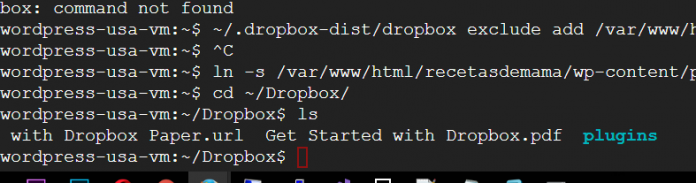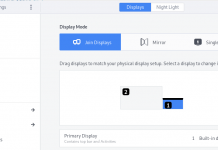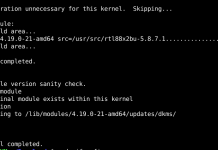You could just create a symlink to ~/Dropbox
|
1 |
ln -s ~/Dropbox |
Install Dropbox to get the most out of your account
When your download is complete, run the Dropbox installer
|
1 |
~/.dropbox-dist/dropboxd |
Install the appropriate package if you want to use Dropbox on your Linux Desktop.
If your distribution is not listed then choose “Compile from Source”.
| Ubuntu (.deb) | 64-bit | 32-bit | ||||
| Fedora (.rpm) | 64-bit | 32-bit | ||||
| Compile from source | ||||||
Note: These packages install an open-source helper application. The version of this application does not change as frequently as the main Dropbox application. These packages will always install the latest version of Dropbox for Linux.
Dropbox Headless Install via command line
The Dropbox daemon works fine on all 32-bit and 64-bit Linux servers. To install, run the following command in your Linux terminal.
32-bit:
cd ~ && wget -O – “https://www.dropbox.com/download?plat=lnx.x86” | tar xzf –
64-bit:
cd ~ && wget -O – “https://www.dropbox.com/download?plat=lnx.x86_64” | tar xzf –
Next, run the Dropbox daemon from the newly created .dropbox-dist folder.
~/.dropbox-dist/dropboxd
If you’re running Dropbox on your server for the first time, you’ll be asked to copy and paste a link in a working browser to create a new account or add your server to an existing account. Once you do, your Dropbox folder will be created in your home directory. Download this Python script to control Dropbox from the command line. For easy access, put a symlink to the script anywhere in your PATH.