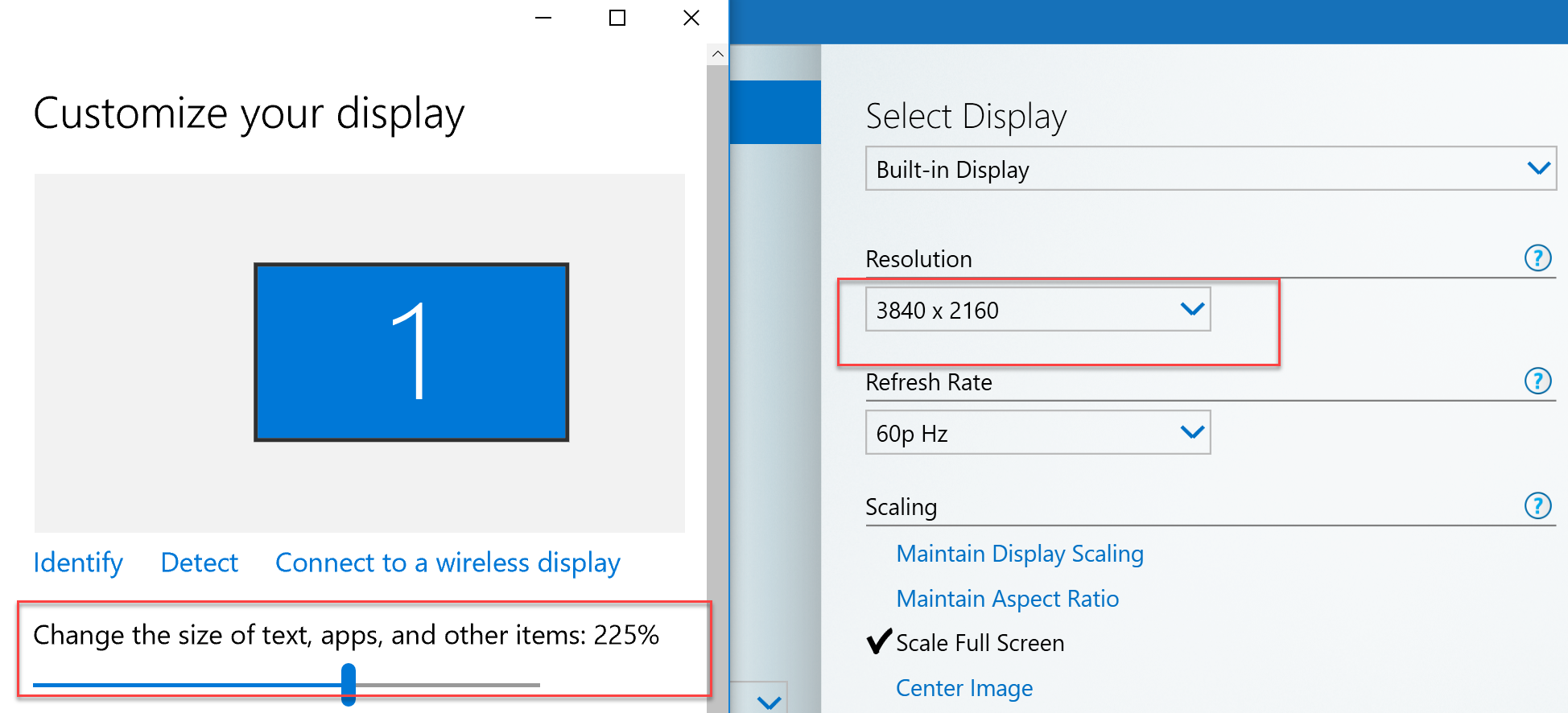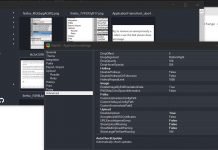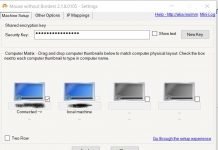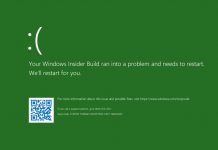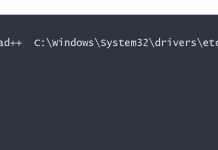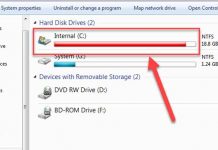Remote Desktop Services > Windows > [Fix] Remote Desktop DPI scaling issues
[Fix] Remote Desktop DPI scaling issues
Do you have a computer with High-DPI screen? A very high resolution display? And is everything too small to see within your Remote Desktop Connection, try this solution…
This issue is caused by lack of not being DPI scaling aware of the Remote Desktop Client. If you open a Remote Desktop connection to a server or other computer the native resolution of the computer is used instead of the scaling to 3840×2160, so you’ll get very small icons etc.
Some other blogs mention to fix the issue with using Remote Desktop Connection Manager 2.7 or using RD Tabs.
Another solution where you don’t need extra tools or programs is to make a manifest file, see the steps below.
First tell Windows to look for a manifest file for an application by default. This can be done by setting a registry entry.
Open regedit and navigate to the registry key:
HKLM\SOFTWARE\Microsoft\Windows\CurrentVersion\SideBySide Right-click, select NEW -> DWORD (32 bit) Value Type PreferExternalManifest and then press ENTER. Right-click PreferExternalManifest, and then click Modify. Enter Value Data 1 and select Decimal. Click OK. Exit Registry Editor.
Next step is to make the manifest file, mstsc.exe.manifest. Copy the contents below and put it in Notepad or similar tool and save it to a file as %SystemRoot%\System32\mstsc.exe.manifest.
<?xml version="1.0" encoding="UTF-8" standalone="yes"?>
<assembly xmlns="urn:schemas-microsoft-com:asm.v1" manifestVersion="1.0" xmlns:asmv3="urn:schemas-microsoft-com:asm.v3">
<dependency>
<dependentAssembly>
<assemblyIdentity
type="win32"
name="Microsoft.Windows.Common-Controls"
version="6.0.0.0" processorArchitecture="*"
publicKeyToken="6595b64144ccf1df"
language="*">
</assemblyIdentity>
</dependentAssembly>
</dependency>
<dependency>
<dependentAssembly>
<assemblyIdentity
type="win32"
name="Microsoft.VC90.CRT"
version="9.0.21022.8"
processorArchitecture="amd64"
publicKeyToken="1fc8b3b9a1e18e3b">
</assemblyIdentity>
</dependentAssembly>
</dependency>
<trustInfo xmlns="urn:schemas-microsoft-com:asm.v3">
<security>
<requestedPrivileges>
<requestedExecutionLevel
level="asInvoker"
uiAccess="false"/>
</requestedPrivileges>
</security>
</trustInfo>
<asmv3:application>
<asmv3:windowsSettings xmlns="http://schemas.microsoft.com/SMI/2005/WindowsSettings">
<ms_windowsSettings:dpiAware xmlns:ms_windowsSettings="http://schemas.microsoft.com/SMI/2005/WindowsSettings">false</ms_windowsSettings:dpiAware>
</asmv3:windowsSettings>
</asmv3:application>
</assembly>